Building PX4 Software
PX4 can be built on the console or in an IDE, for both simulated and hardware targets.
Before following these instructions you must first install the Developer Toolchain for your host operating system and target hardware.
Downloading PX4 Source Code
The PX4 source code is stored on Github in the PX4/Firmware repository. We recommend that you fork this repository (creating a copy associated with your own Github account), and then clone the source to your local computer.
Forking the repository allows you to better manage your custom code. Later on you will be able to use git to share changes with the main project.
The steps to fork and clone the project source code are:
- Sign up to Github.
Go to the Firmware repository and click the Fork button near the upper right corner. This will create and open the forked repository.
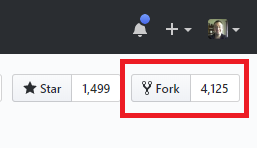
Copy the repository URL for your Firmware repository fork. The easiest way to do this is to click the Clone or download button and then copy the URL:
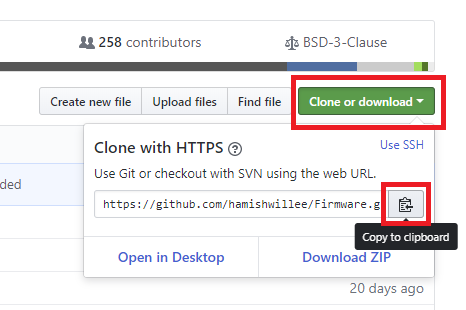
- Open a command prompt/terminal on your computer
- On OS X, hit ⌘-space and search for 'terminal'.
- On Ubuntu, click the launch bar and search for 'terminal'.
- On Windows, find the PX4 folder in the start menu and click on 'PX4 Console'.
Clone the repository fork using the copied URL. This will look something like:
git clone https://github.com/<youraccountname>/Firmware.gitIf you're just experimenting (and don't want to make any sort of permanent changes) you can simply clone the main Firmware repository as shown:
git clone https://github.com/PX4/Firmware.gitWindows users refer to the Github help. You can use a git command line client as above or instead perform the same actions with the Github for Windows app.
This will copy most of the very latest version of PX4 source code onto your computer (the rest of the code is automatically fetched from other git submodules when you build PX4).
Get a Specific Release
To get the source code for a specific older release:
- Clone the Firmware repo and navigate into Firmware directory:
git clone https://github.com/PX4/Firmware.git cd Firmware - List all releases (tags)
git tag -l - Checkout code for particular tag (e.g. for tag 1.7.4beta)
git checkout v1.7.4beta
First Build (Using the jMAVSim Simulator)
For the first build we'll build for a simulated target using a console environment. This allows us to validate the system setup before moving on to real hardware and an IDE.
Navigate into the Firmware directory and start jMAVSim using the following command:
make px4_sitl jmavsim
This will bring up the PX4 console below:
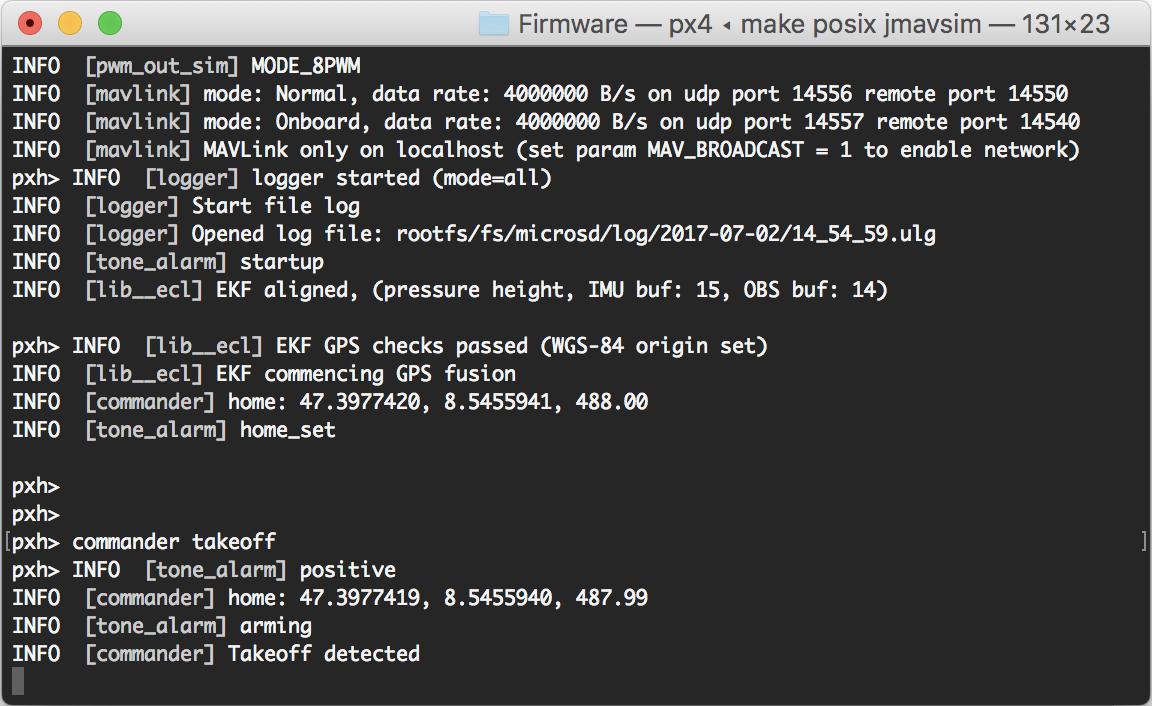
The drone can be flown by typing:
pxh> commander takeoff
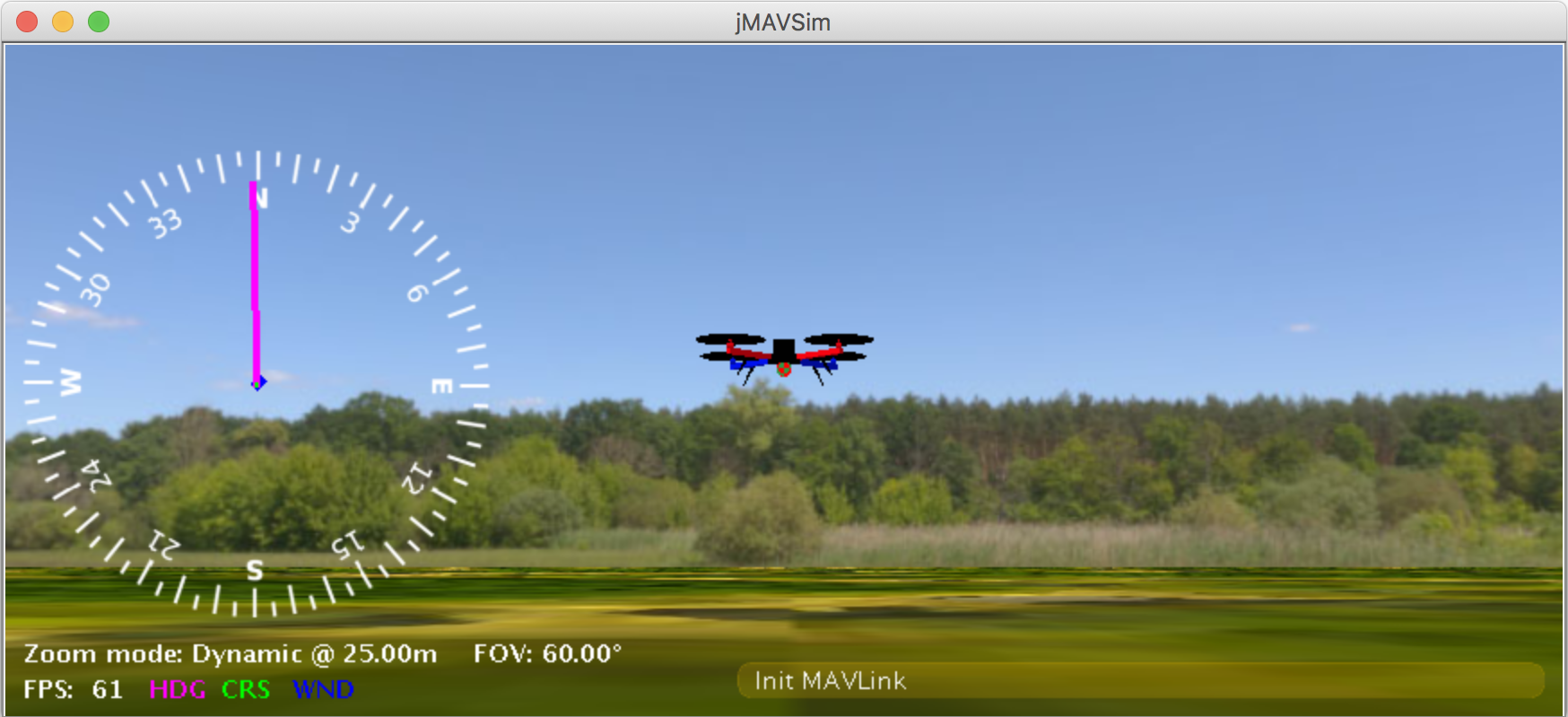
The drone can be landed by typing commander land and the whole simulation can be stopped by doing CTRL+C (or by entering shutdown).
Flying the simulation with the ground control station is closer to the real operation of the vehicle. Click on a location in the map while the vehicle is flying (takeoff flight mode) and enable the slider. This will reposition the vehicle.
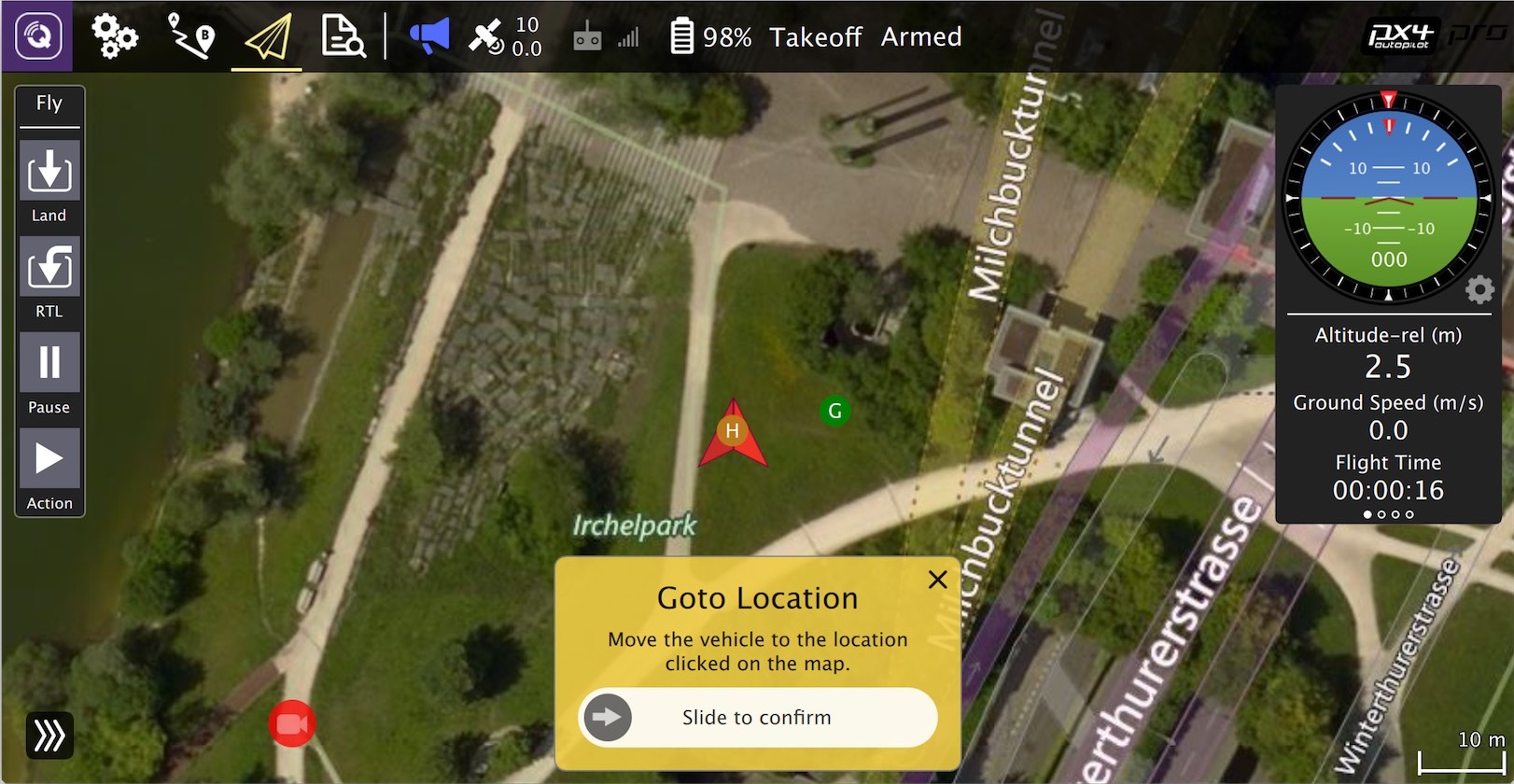
PX4 can be used with a number of other Simulators, including Gazebo Simulation and AirSim Simulation. These are also started with make - e.g.
make px4_sitl gazebo
NuttX / Pixhawk Based Boards
Building
To build for NuttX- or Pixhawk- based boards, navigate into the Firmware directory and then call make with the build target for your board.
For example, to build for Pixracer you would use the following command:
cd Firmware
make px4_fmu-v4_default
In the example above the first part of the build target
px4_fmu-v4is the firmware for a particular flight controller hardware anddefaultis the configuration name (in this case the "default" configuration). Thedefaultis optional so you could instead do:make px4_fmu-v4
A successful run will end with similar output to:
-- Build files have been written to: /home/youruser/src/Firmware/build/px4_fmu-v4_default
[954/954] Creating /home/youruser/src/Firmware/build/px4_fmu-v4_default/px4_fmu-v4_default.px4
The following list shows the build commands for common boards:
- Pixhawk 4:
make px4_fmu-v5_default - Pixracer:
make px4_fmu-v4_default - Pixhawk 3 Pro:
make px4_fmu-v4pro_default - Pixhawk Mini:
make px4_fmu-v3_default - Pixhawk 2:
make px4_fmu-v3_default - mRo Pixhawk:
make px4_fmu-v3_default(supports 2MB Flash) - HKPilot32:
make px4_fmu-v2_default - Pixfalcon:
make px4_fmu-v2_default - Dropix:
make px4_fmu-v2_default - MindPX/MindRacer:
make airmind_mindpx-v2_default - mRo X-2.1:
make auav_x21_default - Crazyflie 2.0:
make bitcraze_crazyflie_default - Intel® Aero Ready to Fly Drone:
make intel_aerofc-v1_default - Pixhawk 1:
make px4_fmu-v2_defaultYou must use a supported version of GCC to build this board (e.g. the same as used by CI/docker) or remove modules from the build. Building with an unsupported GCC may fail, as PX4 is close to the board's 1MB flash limit.
- Pixhawk 1 with 2 MB flash:
make px4_fmu-v3_default
Generally the
_defaultsuffix is optional (i.e. you can also build usingmake px4_fmu-v4,make bitcraze_crazyflie, etc.).
Uploading Firmware (Flashing the board)
Append upload to the make commands to upload the compiled binary to the autopilot hardware via USB. For example
make px4_fmu-v4_default upload
A successful run will end with this output:
Erase : [====================] 100.0%
Program: [====================] 100.0%
Verify : [====================] 100.0%
Rebooting.
[100%] Built target upload
Other Boards
The following boards have more complicated build and/or deployment instructions.
Raspberry Pi 2/3 Boards
The command below builds the target for Raspberry Pi 2/3 Navio2.
Cross-compiler Build
cd Firmware
make emlid_navio2_cross # for cross-compiler build
The "px4" executable file is in the directory build/emlid_navio2_cross/. Make sure you can connect to your RPi over ssh, see instructions how to access your RPi.
Then set the IP (or hostname) of your RPi using:
export AUTOPILOT_HOST=192.168.X.X
And upload it with:
cd Firmware
make emlid_navio2_cross upload # for cross-compiler build
Then, connect over ssh and run it with (as root):
sudo ./bin/px4 -s px4.config
Native Build
If you're building directly on the Pi, you will want the native build target (emlid_navio2_native).
cd Firmware
make emlid_navio2_native # for native build
The "px4" executable file is in the directory build/emlid_navio2_native/. Run it directly with:
sudo ./build/emlid_navio2_native/px4 -s ./posix-configs/rpi/px4.config
A successful build followed by executing px4 will give you something like this:
______ __ __ ___
| ___ \ \ \ / / / |
| |_/ / \ V / / /| |
| __/ / \ / /_| |
| | / /^\ \ \___ |
\_| \/ \/ |_/
px4 starting.
pxh>
Autostart
To autostart px4, add the following to the file /etc/rc.local (adjust it
accordingly if you use native build), right before the exit 0 line:
cd /home/pi && ./bin/px4 -d -s px4.config > px4.log
Parrot Bebop
Support for the Parrot Bebop is at an early stage and should be used very carefully.
Build
cd Firmware
make parrot_bebop_default
Turn on your Bebop and connect your host machine with the Bebop's wifi. Then, press the power button four times to enable ADB and to start the telnet daemon.
make parrot_bebop_default upload
This will upload the PX4 mainapp into /data/ftp/internal_000/ and create the file /home/root/parameters if not already present. This also uploads the mixer file and the px4.config file into the /home/root/ directory.
Run
Connect to the Bebop's wifi and press the power button four times. Next, connect with the Bebop via telnet or adb shell and run the commands below.
telnet 192.168.42.1
Kill the Bebop's proprietary driver with
kk
and start the PX4 mainapp with:
/data/ftp/internal_000/px4 -s /home/root/px4.config
In order to fly the Bebop, connect a joystick device with your host machine and start QGroundControl. Both the Bebop and the joystick should be recognized. Follow the instructions to calibrate the sensors and setup your joystick device.
Autostart
To auto-start PX4 on the Bebop at boot, modify the init script /etc/init.d/rcS_mode_default.
Comment the following line:
DragonStarter.sh -out2null &
Replace it with:
echo 1 > /sys/class/gpio/gpio85/value # enables the fan
/data/ftp/internal_000/px4 -d -s /home/root/px4.config > /home/root/px4.log &
Enable adb server by pressing the power button 4 times and connect to adb server as described before:
adb connect 192.168.42.1:9050
Re-mount the system partition as writeable:
adb shell mount -o remount,rw /
In order to avoid editing the file manually, you can use this one : https://gist.github.com/bartslinger/8908ff07381f6ea3b06c1049c62df44e
Save the original one and push this one to the Bebop
adb shell cp /etc/init.d/rcS_mode_default /etc/init.d/rcS_mode_default_backup
adb push rcS_mode_default /etc/init.d/
Sync and reboot:
adb shell sync
adb shell reboot
OcPoC-Zynq Mini
Build instructions for the OcPoC-Zynq Mini are covered in:
- Aerotenna OcPoC-Zynq Mini Flight Controller > Building PX4 for OcPoC-Zynq (PX4 User Guide)
- OcPoC PX4 Setup Page
QuRT / Snapdragon Based Boards
This section shows how to build for the Qualcomm Snapdragon Flight.
Build
If you use the Qualcomm ESC board (UART-based), then please follow their instructions here. If you use normal PWM-based ESCs boards, then you may continue to follow the instructions on this page.
The commands below build the targets for the Linux and the DSP side. Both executables communicate via muORB.
cd Firmware
make atlflight_eagle_default
To load the SW on the device, connect via USB cable and make sure the device is booted. Run this in a new terminal window:
adb shell
Go back to previous terminal and upload:
make atlflight_eagle_default upload
Note that this will also copy (and overwrite) the two config files mainapp.config and px4.config to the device. Those files are stored under /usr/share/data/adsp/px4.config and /home/linaro/mainapp.config respectively if you want to edit the startup scripts directly on your vehicle.
The mixer currently needs to be copied manually:
adb push ROMFS/px4fmu_common/mixers/quad_x.main.mix /usr/share/data/adsp
Run
Run the DSP debug monitor:
${HEXAGON_SDK_ROOT}/tools/debug/mini-dm/Linux_Debug/mini-dm
Note: alternatively, especially on Mac, you can also use nano-dm.
Go back to ADB shell and run px4:
cd /home/linaro
./px4 -s mainapp.config
Note that the px4 will stop as soon as you disconnect the USB cable (or if you ssh session is disconnected). To fly, you should make the px4 auto-start after boot.
Autostart
To run the px4 as soon as the Snapdragon has booted, you can add the startup to rc.local:
Either edit the file /etc/rc.local directly on the Snapdragon:
adb shell
vim /etc/rc.local
Or copy the file to your computer, edit it locally, and copy it back:
adb pull /etc/rc.local
gedit rc.local
adb push rc.local /etc/rc.local
For the auto-start, add the following line before exit 0:
(cd /home/linaro && ./px4 -s mainapp.config > mainapp.log)
exit 0
Make sure that the rc.local is executable:
adb shell
chmod +x /etc/rc.local
Then reboot the Snapdragon:
adb reboot
Compiling in a Graphical IDE
The PX4 system supports Qt Creator, Eclipse and Sublime Text. Qt Creator is the most user-friendly variant and hence the only officially supported IDE. Unless an expert in Eclipse or Sublime, their use is discouraged. Hardcore users can find an Eclipse project and a Sublime project in the source tree.
Qt Creator Functionality
Qt creator offers clickable symbols, auto-completion of the complete codebase and building and flashing firmware.
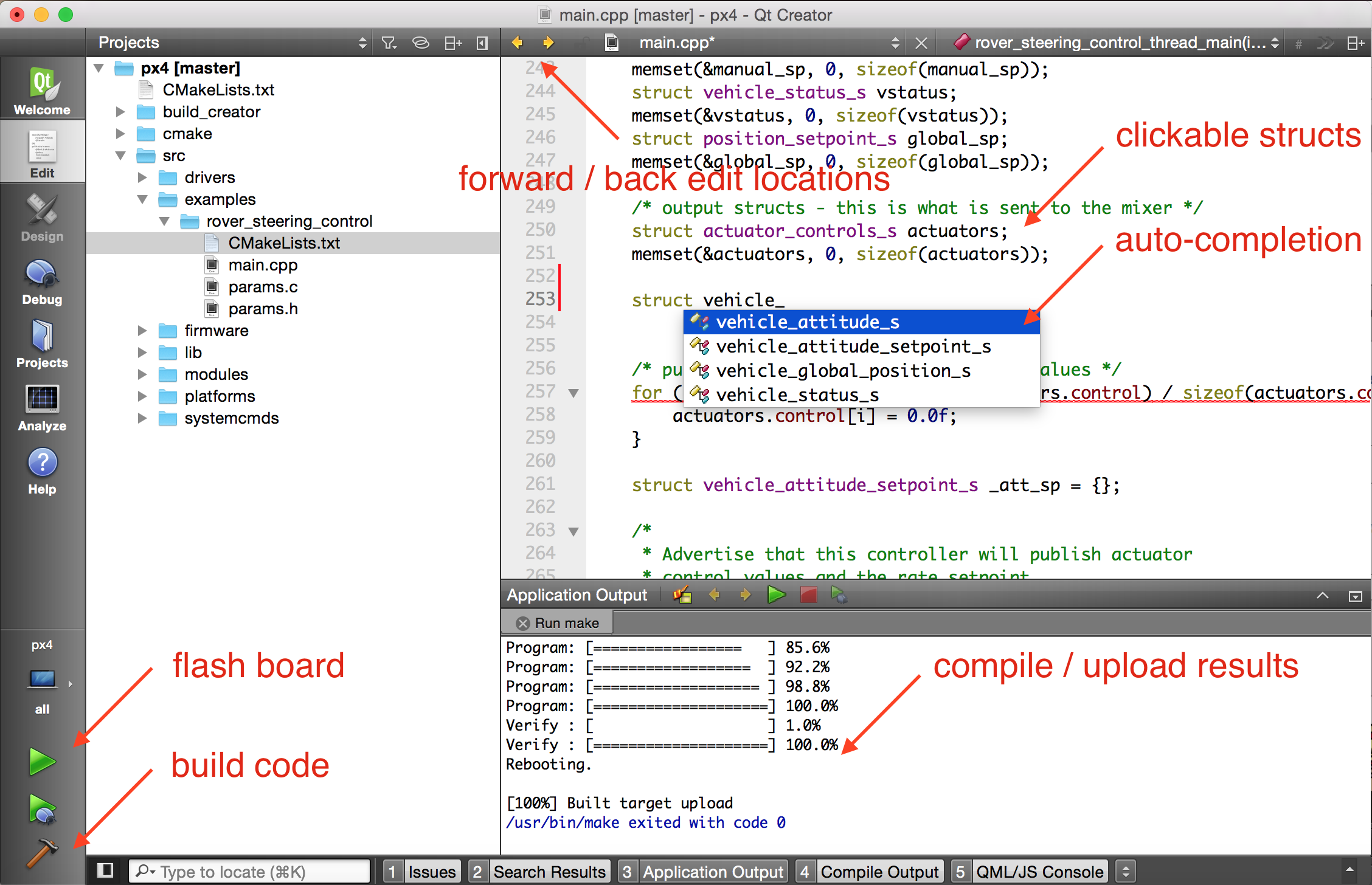
Qt Creator on Linux
Before starting Qt Creator, the project file needs to be created:
cd ~/src/Firmware
mkdir ../Firmware-build
cd ../Firmware-build
cmake ../Firmware -G "CodeBlocks - Unix Makefiles"
Then load the CMakeLists.txt in the root firmware folder via File > Open File or Project (Select the CMakeLists.txt file).
After loading, the play button can be configured to run the project by selecting 'custom executable' in the run target configuration and entering 'make' as executable and 'upload' as argument.
Qt Creator on Windows
Windows has not been tested for PX4 development with Qt Creator.
Qt Creator on Mac OS
Before starting Qt Creator, the project file needs to be created:
cd ~/src/Firmware
mkdir -p build/creator
cd build/creator
cmake ../.. -G "CodeBlocks - Unix Makefiles"
That's it! Start Qt Creator, then complete the steps in the video below to set up the project to build.
PX4 Make Build Targets
The previous sections showed how you can call make to build a number of different targets, start simulators, use IDEs etc. This section shows how make options are constructed and how to find the available choices.
The full syntax to call make with a particular configuration and initialization file is:
make [VENDOR_][MODEL][_VARIANT] [VIEWER_MODEL_DEBUGGER]
VENDOR_MODEL_VARIANT: (also known as CONFIGURATION_TARGET)
- VENDOR: The manufacturer of the board:
px4,aerotenna,airmind,atlflight,auav,beaglebone,intel,nxp,parrot, etc. The vendor name for Pixhawk series boards ispx4. - MODEL: The board model "model":
sitl,fmu-v2,fmu-v3,fmu-v4,fmu-v5,navio2, etc. - VARIANT: Indicates particular configurations: e.g.
rtps,lpe, which contain components that are not present in thedefaultconfiguration. Most commonly this isdefault, and may be omitted.
You can get a list of all available
CONFIGURATION_TARGEToptions using the command below:make list_config_targets
VIEWER_MODEL_DEBUGGER:
- VIEWER: This is the simulator ("viewer") to launch and connect:
gazebo,jmavsim - MODEL: The vehicle model to use (e.g.
iris(default),rover,tailsitter, etc), which will be loaded by the simulator. The environment variablePX4_SIM_MODELwill be set to the selected model, which is then used in the startup script to select appropriate parameters. - DEBUGGER: Debugger to use:
none(default),ide,gdb,lldb,ddd,valgrind,callgrind. For more information see Simulation Debugging.
You can get a list of all available
VIEWER_MODEL_DEBUGGERoptions using the command below:make px4_sitl list_vmd_make_targets
Notes:
- Most of the values in the
CONFIGURATION_TARGETandVIEWER_MODEL_DEBUGGERhave defaults, and are hence optional. For example,gazebois equivalent togazebo_irisorgazebo_iris_none. - You can use three underscores if you want to specify a default value between two other settings.
For example,
gazebo___gdbis equivalent togazebo_iris_gdb. - You can use a
nonevalue forVIEWER_MODEL_DEBUGGERto start PX4 and wait for a simulator. For example start PX4 usingmake px4_sitl_default noneand jMAVSim using./Tools/jmavsim_run.sh.
The VENDOR_MODEL_VARIANT options map to particular cmake configuration files in the PX4 source tree under the /boards directory.
Specifically VENDOR_MODEL_VARIANT maps to a configuration file boards/VENDOR/MODEL/VARIANT.cmake
(e.g. px4_fmu-v5_default corresponds to boards/px4/fmu-v5/default.cmake).
Additional make targets are discussed in the following sections (list is not exhaustive):
Binary Size Profiling
The bloaty_compare_master build target allows you to get a better understanding of the impact of changes on code size
When it is used, the toolchain downloads the latest successful master build of a particular firmware and compares it to the local build (using the bloaty size profiler for binaries).
This can help analyse changes that (may) cause
px4_fmu-v2_defaultto hit the 1MB flash limit.
Bloaty must be in your path and found at cmake configure time. The PX4 docker files install bloaty as shown:
git clone --recursive https://github.com/google/bloaty.git /tmp/bloaty \
&& cd /tmp/bloaty && cmake -GNinja . && ninja bloaty && cp bloaty /usr/local/bin/ \
&& rm -rf /tmp/*
The example below shows how you might see the impact of removing the mpu9250 driver from px4_fmu-v2_default.
First it locally sets up a build without the driver:
% git diff
diff --git a/boards/px4/fmu-v2/default.cmake b/boards/px4/fmu-v2/default.cmake
index 40d7778..2ce7972 100644
--- a/boards/px4/fmu-v2/default.cmake
+++ b/boards/px4/fmu-v2/default.cmake
@@ -36,7 +36,7 @@ px4_add_board(
imu/l3gd20
imu/lsm303d
imu/mpu6000
- imu/mpu9250
+ #imu/mpu9250
#iridiumsbd
#irlock
#magnetometer # all available magnetometer drivers
Then use the make target, specifying the target build to compare (px4_fmu-v2_default in this case):
% make px4_fmu-v2_default bloaty_compare_master
...
...
...
VM SIZE FILE SIZE
-------------- --------------
[DEL] -52 MPU9250::check_null_data(unsigned int*, unsigned char) -52 [DEL]
[DEL] -52 MPU9250::test_error() -52 [DEL]
[DEL] -52 MPU9250_gyro::MPU9250_gyro(MPU9250*, char const*) -52 [DEL]
[DEL] -56 mpu9250::info(MPU9250_BUS) -56 [DEL]
[DEL] -56 mpu9250::regdump(MPU9250_BUS) -56 [DEL]
... -336 [DEL]
[DEL] -344 MPU9250_mag::_measure(ak8963_regs) -344 [DEL]
[DEL] -684 MPU9250::MPU9250(device::Device*, device::Device*, char const*, char const*, cha -684 [DEL]
[DEL] -684 MPU9250::init() -684 [DEL]
[DEL] -1000 MPU9250::measure() -1000 [DEL]
-41.3% -1011 [43 Others] -1011 -41.3%
-1.0% -1.05Ki [Unmapped] +24.2Ki +0.2%
-1.0% -10.3Ki TOTAL +14.9Ki +0.1%
This shows that removing mpu9250 from px4_fmu-v2_default would save 10.3 kB of flash.
It also shows the sizes of different pieces of the mpu9250 driver.

