Console Logging
The Console can be helpful tool for diagnosing QGroundControl problems. It can be found in SettingsView > Console.
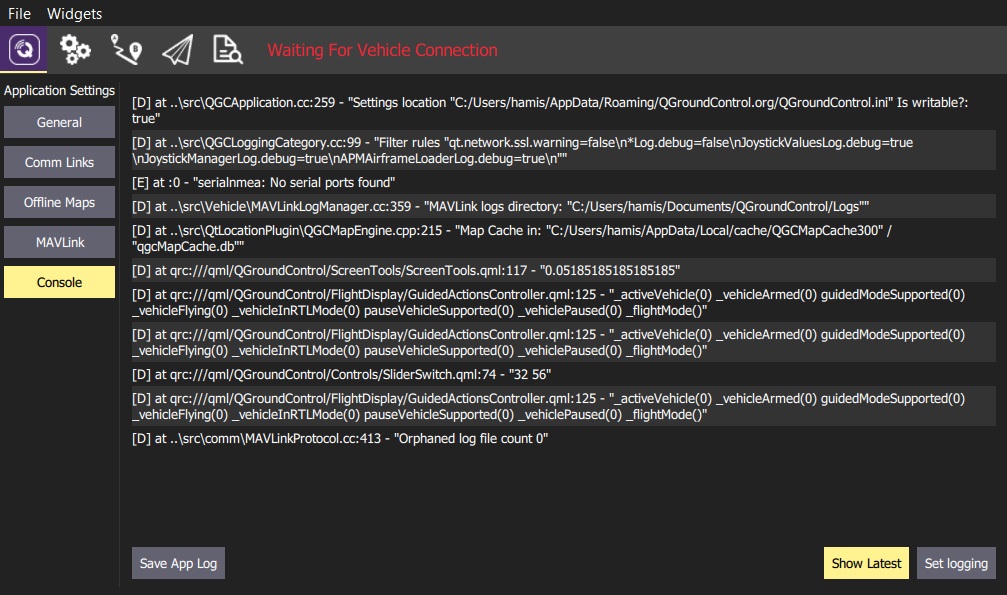
Click the Set Logging button to enable/disable logging information displayed by QGroundControl.
Common Logging Options
The most commmonly used logging options are listed below.
| Option(s) | Description |
|---|---|
LinkManagerLog, MultiVehicleManagerLog |
Debug connection problems. |
LinkManagerVerboseLog |
Debug serial ports not being detected. Very noisy continuous output of available serial ports. |
FirmwareUpgradeLog |
Debug firmware flash issues. |
ParameterManagerLog |
Debug parameter load problems. |
ParameterManagerDebugCacheFailureLog |
Debug parameter cache crc misses. |
PlanManagerLog, MissionManagerLog, GeoFenceManagerLog, RallyPointManagerLog |
Debug Plan upload/download issues. |
RadioComponentControllerLog |
Debug Radio calibration issues. |
Logging from the Command Line
An alternate mechanism for logging is using the --logging command line option. This is handy if you are trying to get logs from a situation where QGroundControl crashes.
How you do this and where the traces are output vary by OS:
- Windows
- You must open a command prompt, change directory to the qgroundcontrol.exe location, and run it from there:
cd "\Program Files (x86)\qgroundcontrol" qgroundcontrol --logging:full - When QGroundControl starts you should see a separate console window open which will have the log output
- You must open a command prompt, change directory to the qgroundcontrol.exe location, and run it from there:
- OSX
- You must run QGroundControl from Terminal. The Terminal app is located in Applications/Utilities. Once Terminal is open paste the following into it:
cd /Applications/qgroundcontrol.app/Contents/MacOS/ ./qgroundcontrol --logging:full - Log traces will output to the Terminal window.
- You must run QGroundControl from Terminal. The Terminal app is located in Applications/Utilities. Once Terminal is open paste the following into it:
- Linux
./qgroundcontrol-start.sh --logging:full- Log traces will output to the shell you are running from.

