QGC Installation/Configuration Problems
This topic lists troubleshooting information related to running QGroundControl on the host computer (e.g. QGC setup and configuration issues).
Problems when using QGroundControl to interact with a vehicle are covered in: QGC/Vehicle Interaction Problems.
64-bit Windows: Audio in Unexpected Language
On Windows 64-bit machines QGroundControl may sometimes play audio/messages in a language that does not match the Text-to-speech setting in Control Panel > Speech (e.g. audio spoken in German on an English machine).
This can occur because 64-bit Windows only displays 64-bit voices, while QGroundControl is a 32-bit application (on Windows) and hence can only run 32-bit voices.
The solution is to set the desired 32-bit voice for your system:
- Run the control panel application: C:\Windows\SysWOW64\Speech\SpeechUX\sapi.cpl.
- Make your desired Voice selection and then click OK at the bottom of the dialog.
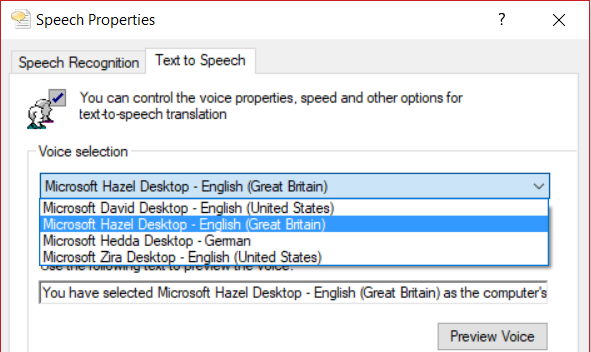
Additional information about the Windows speech APIs can be found here.
Windows: UI Rendering/Video Driver Issues
If you experience UI rendering issues or video driver crashes on Windows, this may be caused by "flaky" OpenGL drivers. QGroundControl provides 3 shortcuts that you can use to start QGroundControl in "safer" video modes (try these in order):
- QGroundControl: QGC uses OpenGL graphics drivers directly.
- GPU Compatibility Mode: QGC uses ANGLE drivers, which implement OpenGL on top of DirectX.
- GPU Safe Mode: QGC uses a software rasterizer for the UI (this is very slow).
Windows: Waiting For Vehicle Connection over WiFi
If QGroundControl sits forever Waiting For Vehicle Connection when trying to connect to the vehicle over Wifi, a possible cause is that IP traffic is being blocked by firewall software (e.g. Windows Defender, Norton, etc.).
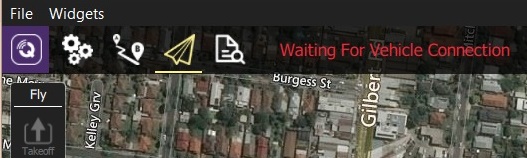
The solution is to allow the QGroundControl app through the firewall.
If using Windows Defender:
- In the Start bar, enter/select: Firewall & Network Protection (System Settings).
- Scroll to and select the option: Allow an app through firewall.
- Select QGroundControl and change the Access selector to Allow.
Programs are listed in alphabetical order by description (not filename). You'll find QGC under O: Open source ground control app provided by QGroundControl dev team
Ubuntu: Video Streaming Fails
On Ubuntu you must install Gstreamer components in order to see video streams. If these are not installed QGroundControl is unable to create the gstreamer nodes and fails with:
VideoReceiver::start() failed. Error with gst_element_factory_make(‘avdec_h264’)
The download/install instructions for Ubuntu include GStreamer setup information.

